Overview
After installing Cyberpanel in Google Cloud or any Cloud provider, there is a question on how to access Openlitespeed Webserver in Cyberpanel. And we find bit complex steps involved in order to achieve it. So here is the solution for you and step by step instruction to access Openlitespeed Webserver in Cyberpanel. After installing cyberpanel in Google Cloud or other Cloud Providers, also we need to focus on Openlitespteed Security while accessing it.
Extra
As we have already discussed, the cyber panel is a free Opensource tool and gives powerful features to host websites with zero cost. And is not wrong saying that cyberpanel enterprise has made pro-grade product pro beginner.
Thanks to Google cloud for giving a free trial to use their premium cloud resources where we can deploy our machines or other resources free of cost which limited to 300$ for one year and this is enough for us to test and try google cloud resources.

[su_button url=”https://cloud.google.com” target=”blank” style=”flat” size=”6″ center=”yes”]Try Google Cloud[/su_button]
If you want to host Cyberpanel in Google Cloud then please follow the below steps,
[su_button url=”https://computemag.com/the-free-hosting-solution-step-by-step-installing-cyberpanel/” target=”blank” style=”flat” size=”6″ center=”yes”]Step by Step installing of Cyberpanel in Google Cloud | The Free Hosting Solution[/su_button]
Theory
Now, Come back to Openlitespeed server, After installing Cyberpanel we need to take care of the below steps to access openlitespeed server.
- First, We need to allow 7080 port which is used for inbound connectivity for openlitespeed server.
- Second, allowing same port in cyberpanel internal firewall.
In short, We need to open Openlitespeed port in two firewalls, one is google cloud and the second is cyberpanel internal firewall.
Admin->Google Cloud Firewall -> Cyberpanel Firewall -> Openlitespeed Server
Like this, Admin request will go to the first cloud firewall and if the port is opened then it will proceed for cyberpanel internal firewal. Otherwise the request will be closed. So, we need to allow 7080 port in the cloud firewall as well as in cyberpanel internal firewall as described.
It is little bit problems for new Cyberpanel users as they always miss the second part. In result, they are unable to access the Openlitespeed server.
Guide to Resolve
I hope you have the idea to allow network flow in google cloud if you need a guide to play with the firewall in the Cloud environment then please follow this guide.
Now, I will show how to allow a port in Cyberpanel internal firewall.
First, Log into Cyberpanel and scroll down to “Security” then “Firewall” option as shown below,
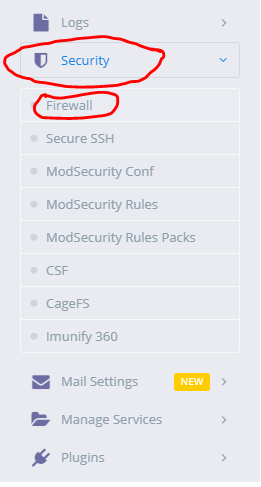
Now Add rule as shown below,
Remember ! you can put 0.0.0.0/0 for all public IP or you can provide your public IP to access from your machine securely.
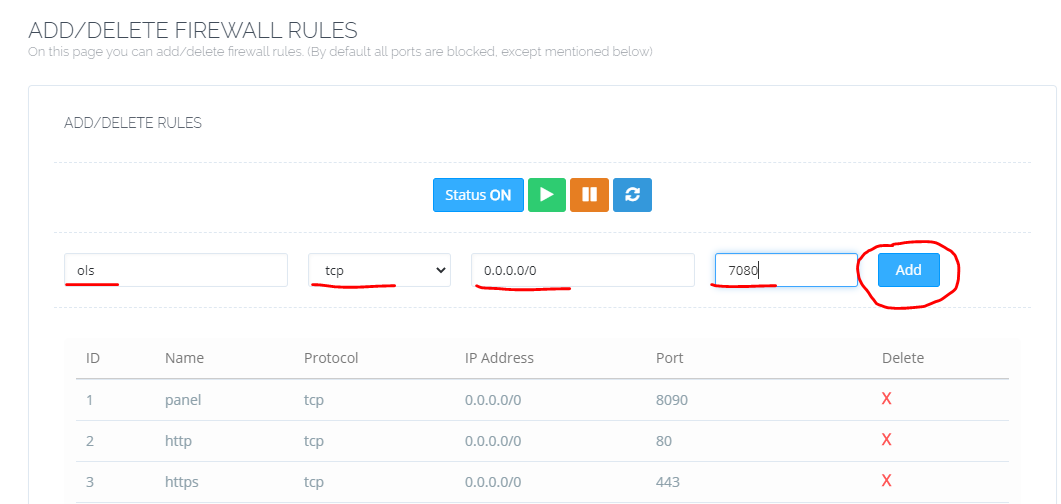
After Adding the rule you can access openlitespeed webserver in cyberpanel with this URL : https://ipaddress:7080
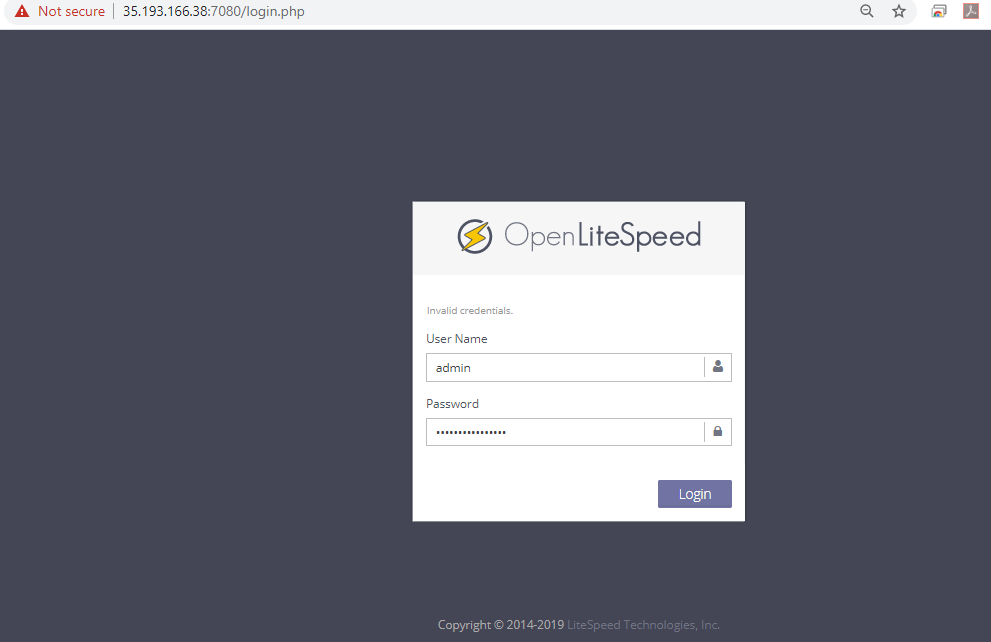
Look, How simple is it.
